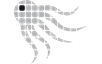- Official Post
These are the recommended and tested settings for simple Installations. Complex sites may have different requirements or standards.
When you want to start the OctoSAM Inventory scanner from a central share, you have to make sure that:
The 'Downloaded from the Internet' Flag on Octoscan2.exe is not set
Depending on how you downloaded OctoSAM software, octoscan2.exe might be marked as 'downloaded from the Internet'. Make sure to clear that flag when you copy Octoscan2.exe to the central network share.
The Central Share is in the Intranet Zone
If the central share is not already in the "Local intranet" zone, add the server to the Intranet Zone through Group Policy. In the example, all servers within the lab.octosoft.net domain are in the local intranet zone.
Note that these GPO settings are NOT applied on servers where Internet Explorer is in 'Enhanced Security Mode'.
See: https://msdn.microsoft.com/en-us/library/…v=vs.85%29.aspx
Also make sure that all parts of the path to Octoscan2.exe are readable. Bypass Traverse Checking is not supported for the start of Octoscan2 due to a bug in the Windows 7 TCP stack.
Start the Scanner Through GPO
There are several ways where to configure the scanner start. Recommended is through User Policy -> Administrative Templates -> System -> Logon ->Run these programs at Logon