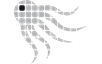- Official Post
OctoSAM Release 1.10.0 is available for download.
Supported Environments - minimum Requirements
| Windows Scanner |
Windows Server 2008 R2 SP1
Windows 7 SP1 |
| macOS Scanner | Mac OS X 10.13 (High Sierra) |
| Linux Scanner | RHEL / CentOs 7 Fedora 25 SUSE 12 Debian 9 Ubuntu 16 other distributions upon request |
| OctoSAM Database | SQL Server 2016 SP1 |
| OctoSAM Server Components | Windows Server 2016 .net Framework 4.8 64 bit required for License IIS Application and the OctoSAM GUI .net 5.0 64 bit required for all other Components |
| OctoSAM GUI | Windows 10 1809 / Windows Server 2016 .net Framework 4.8 64 bit required |
New Features
- Adobe User Management assigned licenses can now be scanned and imported into the OctoSAM repository
- OctoSAM can now normalize manufacturer information based on a hardware manufacturer catalog which is maintained and regularly updated via catalog update. This allows for easier grouping and filtering for same manufacturer.
- EPLAN license server monitoring
- OctoSAM now allows to maintain custom fields not only per machine or per software package but also for each individual installation. This can be useful in consolidation and migration projects where you want to enter custom information per software installation.
- Query results can now be exported to JSON from the Octopus2 UI and from Octoutil.
- Query results can now be exported as an SQL Script to load the resulting table into an SQL Server database
- All appsettings configuration files have been migrated to hierarchical system of appsettings.json files
- All settings can now be configured in a single file per installation for all components. Individual configuration per component can still be used to override the global configuration.
- log4net logging was migrated to Serilog.
- Logging configuration has been streamlined. Default installations need exactly 1 setting for logging for all components. The full power of Serilog can be used by configuration but default configuration is now extremely simple to set up.
- The directory structure of the installed software has been simplified and reorganized to support XCOPY deployment
- All Server Components now use XCOPY deployment exclusively
- The OctoSAM GUI can still be installed with an MSI Installer for Installation on Workstations / App-V.
- In the OctoSAM GUI you have a new option to always show 'Junk' Software categories such as drivers.
- ServiceNow integration can now chose to use physical identity attributes such as mac address and SMBIOS UUID to coalesce computers.
- Windows Scanner octoscan2 now scans some BIOS settings directly even if WMI scan is disabled.
- FlexLM Server scan supports newer versions of FlexLM, diag scan is no longer needed for license expiry detection
- New group context query can be started from the group window. This allows to easily export group membership information to Excel or other Tools.
- Windows based upload server OctoCollect is now .net 5.0 based
Changed Architecture of OctoSAM Services
- The OctoSAM services and the OctoUtil command are now .net 5.0 based.
Changed Configuration Architecture for OctoSAM GUI Components
- While the GUI components still depend on Windows Forms and .net Framework 4.8, the configuration mechanism has been ported to the .net 5.0 mechanisms using appsettings.json file. EXE.config files are still there but only for .net specific configuration which normally does not need to be changed.
- Login environments can now be configured directly in appsettings.json, Environments.xml is no longer used.
- The Powershell modules are now in a Subdirectory of the Server folder, you need to change your scripts that reference the Powershell modules
Changed Functionality for OctoUtil
- Anonymizer functionality has been moved to the OctoUtil anonymize command.
- The OctoUtil command parsing logic has been improved. The parser is now more strict, check your OctoUtil scripts
- OctoUtil now sets the exit code more consistently so that calling scripts can test %ERROR_LEVEL%
Removed Functionality
- Configuration options for conditional WMI import have been removed. Former default setting of "ALWAYS" is now the only option.
Much more functionality also for SAM reporting depends on this information now, so we need to always import this information. - The anonymizer tool is no longer available as a stand-alone executable. Its now integrated into OctoUtil, Anonymizers Scripts may have to be adapted.
Scan File Compatibility
- The 1.10.0 import service supports reading 1.10.0, 1.9.10 and 1.9.9. scan files. Import of older .scan files only partially supported for Windows systems with unsupported operating systems (Windows XP, Windows Vista) that cannot update to the newest scanner. Imported information may be incomplete for these systems.
Update Instructions
- Before upgrading, read the modified installation documentation for release 1.10 since architecture and installation procedures have changed considerably from previous versions.
- Check the database migration script(s) for additional checks that you may have to run against the database before migration.
- Stop OctoSAM services on the server
- Uninstall the OctoSAM services from the system either using the --uninstall option or the SC utility
- Make a backup copy of the database
- Note that a direct migration from a Version other than 1.9.10 is not supported.
- Check the release notes of earlier versions for migration procedures.
- Make a backup copy of all configuration files
- For Server / Full installations: Uninstall the previous installation from the system, for GUI only (clients) you do not need to remove the previous installation.
- Set the system environment variable OCTOSAM_CONFIGURATION_FOLDER to your designated configuration folder, usually D:\OctoSAM\Config
- Migrate your settings from the diverse configuration files in prior version to the new central configuration file appsettings.json starting from the provided sample file.
- Optionally run the .MSI Installer for the GUI
- Install the Microsoft .net 5.0 Runtime (For OctoSAM Server only)
- Unzip the distribution archive and copy the Server folder to your designated location, usually D:\OctoSAM\Server
- If you scan license management servers such as FlexLM, make sure the local tools are current. Use the newest tools provided by your servers.
- Install the services using the supplied install_service.ps1 scripts. Note that you have to change the Service Accounts manually after installation of the services.
- Import standard queries and Reports from provided .zip file.
- Start OctoSAM services
- Update Octoscan2 windows scanner
- Update the Mac and Linux Scanner(s)
- Update other scanners and their start scripts. Note that the Powershell Modules are now in the Server folder, usually D:\OctoSAM\Server\Modules
Known Limitations
- DPI scaling is still experimental and does sometimes not work over RDP sessions, depending on the version of the server, the RDP client and DPI settings on the server.
- FlexLM Diag scan supports only first configured vendor daemon, expiry date and other data scanned from diag is not available for other vendor daemons on the same FlexLM Server.
- Reports with more than 2000 different software packages selected fail due to a limit in SQL Server.