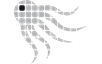- Official Post
Release 1.10.2 is available for Download
Supported Environments - minimum Requirements
| Windows Scanner | Windows Server 2008 R2
Windows 7 SP1 |
| macOS Scanner | Mac OS X 10.13 (High Sierra) |
| Linux Scanner | RHEL / CentOS 7 Rocky Linux 8.4 Fedora 25 SUSE 12 Debian 9 Ubuntu 16 other systemd based distributions upon request |
| OctoSAM Database | SQL Server 2016 SP1 (Compatibility Level 130) |
| OctoSAM Server Components | Windows Server 2016 .net 6.0 hosting bundle (.net Framework 4.8 64 bit required for legacy License IIS Application) |
| OctoSAM GUI | Windows 10 2004 / Windows Server 2016 .net 6.0 desktop runtime 64 bit |
New Features
- OctoSAM Web UI (beta) replaces the former License Web UI and can be used instead of the GUI client in many scenarios
- All components of OctoSAM migrated to .net 6.0
- Octopus2 Windows UI High-DPI scaling can now be controlled via options dialog, editing of a config file is no longer required.
- Overall performance improvements
- Windows Scanner detects more variants of SQL Server TCPPort configuration
- Improved Windows 11 Version handling, DisplayVersion is now separate from Buiild information
- Improved coustomization of query output using the octoutil query command.
Scan File Compatibility
- The 1.10.2 import service supports reading 1.10.2 1.10.1, 1.10.0, and 1.9.10 scan files. Import of older .scan files is only partially supported for Windows systems with unsupported operating systems (Windows XP, Windows Vista) that cannot update to the newest scanner. Imported information may be incomplete for these systems.
Update Instructions
- Check database housekeeping settings, especially the VirtualMachineScanHistoryDays setting.
- If the monitor feature is used, make sure the license contains the MONITOR license option. Monitor components now check for this option.
- Check the database migration script(s) for additional checks that you may have to run against the database before migration.
- For OctoSAM server installations, make sure you have the newest .net 6.0 hosting bundle installed
- For the Octopus2 GUI client, make sure you have the newest .net 6.0 desktop runtime installed
- Stop OctoSAM services on the server
- Stop IIS if you have deployed an IIS based module of OctoSAM
- Make a backup copy of the database
- Note that a direct migration from a Version other than 1.10.1 is not supported.
Check the release notes of earlier versions for migration procedures from earlier releases - Optionally run the .MSI Installer for the GUI client, but prefer starting the GUI client from the Server/Octopus2 folder without installing the .MSI.
- Rename the existing Server folder
- Copy the new Server folder from installation media
- Optionally enable service broker on the database
- Migrate the database schema with the supplied migration scripts
- Check your current appsettngs.json settings with the new sample file
- If you scan license management servers such as FlexLM, make sure the local tools are current. Use the newest tools provided by your servers.
- Update standard queries and Reports from provided .zip file.
- Start OctoSAM services
- Analyze the Service log files for errors and warnings during initial imports and housekeeping
- Update Octoscan2 windows scanner
- After successful update remove the now obsolete renamed Server folder
Known Limitations
- DPI scaling is still experimental and does sometimes not work over RDP sessions, depending on the version of the server, the RDP client and DPI settings on involved systems.
- FlexLM Diag scan supports only first configured vendor daemon, expiry date and other data scanned from diag is not available for other vendor daemons on the same FlexLM server.
- Reports with more than 2000 different software packages selected fail due to a limit in SQL Server.