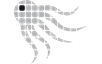OctoSAM 1.10.8 Release Builds can be downloaded from the Octosoft Filebase.
Supported environments - minimum requirements
| Windows scanner | Windows Server 2008 R2 Windows 7 SP1 New scanner version - please update your Windows scanners |
| macOS scanner | macOS 11 (Big Sur) Please update your Mac scanners if not at least on Version 1.10.7 |
| Linux scanner | RHEL / CentOS 7 Ubuntu 16 other systemd-based distributions upon request The Linux scanner depends on the installed system python. Minimal supported Python versions are 2.7 or 3.6. Please update your Linux scanners if not at least on Version 1.10.7 |
| OctoSAM Database | SQL Server 2017 (Compatibility Level 140) For upgrades from older SQL Server versions, we recommend updating to SQL Server 2019 at a minimum. SQL Server 2019 will be required starting with OctoSAM 1.11.1 (Q2 2024). |
| OctoSAM Server Components | Windows Server 2016 .net 8.0 hosting bundle |
| OctoSAM GUI | Windows 10 Version 21H1 (OS build 19043) / Windows Server 2016 .net 8.0 desktop runtime 64 bit |
New Features
- Improved integration with Entra ID / Microsoft 365 via Graph interface
- Last Entra ID sign-in activity can now be imported (depending on the level of your Entra ID license)
- Microsoft 365 app usage can be imported
- More device information is now imported from Entra ID, and machines not scanned from Entra ID can now be identified
- User information is now imported from Entra ID, and users not scanned from Entra ID can be queried
- Statistics graphs now read new data structures and are more performant
- Performance improvements throughout the application
- Logging improvements
Changes
- Database Schema Cleanup
- Updated 3rd-Party Components
- Updated technical documentation
Scan file compatibility
- The 1.10.8 import service supports reading 1.10.8, 1.10.7, 1.10.6, and 1.10.5 files. Importing older .scan files is only partially supported for Windows systems with unsupported operating systems (Windows XP, Windows Vista) that cannot update to the newest scanner. Imported information may be incomplete for these systems.
Update instructions
Update from 1.10.7 to 1.10.8
When updating from an earlier version, see release notes of all versions in between
- For OctoSAM server installations, make sure you have the newest .net 8.0 hosting bundle installed
- For the Octopus2 GUI client, make sure you have the newest .net 8.0 desktop runtime installed
- Make sure your Browsers (Microsoft Edge or Google Chrome) are up to date
- Stop OctoSAM services on the server
- Stop IIS if you have deployed an IIS-based module
- Make a backup copy of the database
- Optionally run the .MSI Installer for the GUI client, but prefer starting the GUI client from the Server/Octopus2 folder without installing the .MSI.
- Rename the existing Server folder
- Copy the new Server folder from the installation media
- Migrate the database schema with the supplied migration scripts(s)
- Check your current appsettngs.json settings with the new sample file
- consider switching to SSL-encrypted LDAP connections
- If you scan license management servers such as FlexLM, ensure the local tools are current. Use the newest tools provided by your servers.
- Update the repository (formerly Reports and Queries) from the provided .zip file in the Support subdirectory.
- Start OctoSAM services
- Make sure that full housekeeping was executed before trying to start the OctoSAM web interface
- Or use octoutil dbinit command
- Analyze the Service log files for errors and warnings during initial imports and housekeeping
- Update Octoscan2 Windows scanner
- After a successful update, remove the now obsolete renamed Server folder
Known limitations
- DPI scaling is still experimental and does sometimes not work over RDP sessions, depending on the version of the server, the RDP client, and DPI settings on involved systems.
- FlexLM Diag scan supports only the first configured vendor daemon; the expiry date and other data scanned from diag are unavailable for other vendor daemons on the same FlexLM server.
- Reports with more than 2000 different software packages selected fail due to a limit in SQL Server.