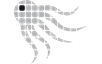About octoscan.config File
On start Octoscan2 reads a configuration file named octoscan.config in the program directory.
General Syntax
Configuration parameters can be set by using the follwing syntax:
ParameterName = value
Boolean values can be specified as 'true/false' 'yes/no' or '1/0'
Parameters can be set on conditions:
if condition
ParameterName1 = value1
ParameterName2 = value2
end
Comments start with a #
For a full list of supported parameters and conditions, see the OctoSAM Windows Scan online Documentation.
Sample Configurations
#
# basic configuration file example
# write generated .scan file to central shared folder
#
OutputFolder=\\myserver\OctoSAM$\Data
#
# enable metering (Default = false)
#
Metering = trueDepending on your GPO structure, you may want to turn off metering for server systems:
You may choose not to report hardware and configuration when Octoscan2.exe is started in a remote session:
#
# meter all systems
#
Metering = true
if remotesession
# do not deliver hardware (wmi) scan if the scanner is called from a remote terminal session
ScanHardwareInfo = false
endUse regular expressions for pattern matching:
#
# do not scan users that start with adm- (our administrators)
# pattern matching uses regular expressions
#
if match user adm-.*
Scan = false
endConditions can be nested:
# do not scan if a user called adm-* logs in on a server via terminal services
if server
if remotesession
if match user adm-.*
Scan = false
end
end
endTest Configuration File Syntax
To test a configuration file you can start octoscan2 with command-line parameters /show /keep.
You will get notifications about configuration statements that octoscan did not understand.
Test Configuration Logic
Octoscan2 reports the setting of all configuration parameters in the generated .scan file.
To test your configuration, run Octodump on the generated .scan file. In section octoscan_config you will see all configuration parameters with their values after the configuration file has been processed. Note that the 2 Parameters DoHardwareScan and DoSoftwareScan cannot be set explicitely, they are evalutated by the configuration parser on various conditions for the current scan.
<octoscan_config>
<info type="S" name="OutputFolder" value="." />
<info type="S" name="ImmediateMeteringOutputFolder" value="." />
<info type="I" name="ScanDelay" value="0" />
<info type="I" name="ScanPeriod" value="0" />
<info type="I" name="SoftwareScanPeriod" value="0" />
<info type="I" name="HardwareScanPeriod" value="0" />
<info type="B" name="Metering" value="True" />
<info type="B" name="ImmediateMeteringOutput" value="False" />
<info type="B" name="PushLocal" value="False" />
<info type="B" name="IgnoreSystem" value="True" />
<info type="B" name="ScanSoftwareInfo" value="True" />
<info type="B" name="ScanHardwareInfo" value="True" />
<info type="B" name="ScanSecurityInfo" value="False" />
<info type="B" name="DoHardwareScan" value="True" />
<info type="B" name="DoSoftwareScan" value="True" />
<info type="B" name="OfflineScan" value="False" />
<info type="B" name="AppendComputerDomainNameToOutputFolder" value="False" />
<info type="B" name="AppendMachineNameToScanFileName" value="False" />
<info type="I" name="FlushLevel" value="1" />
<info type="B" name="Scan" value="True" />
</octoscan_config>